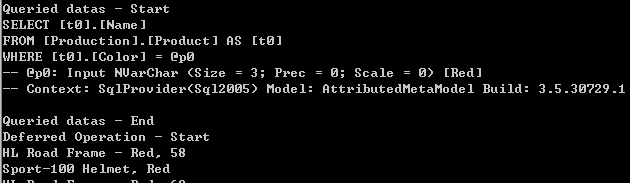
'분류 전체보기'에 해당되는 글 430건
- 2009.01.08 Pro LINQ (03)
- 2009.01.07 Pro LINQ (02)
- 2009.01.07 Pro LINQ (01)
- 2009.01.07 사다리 게임
- 2009.01.07 비스타 탐색기 오류 수정 방법
- 2009.01.07 WM_NULL message의 이용
- 2009.01.07 Windows Server Core System
- 2009.01.07 Wceload.exe
- 2009.01.07 Windows Mobile 교육 - 3rd day
- 2009.01.07 Windows Mobile 교육 - 2rd day
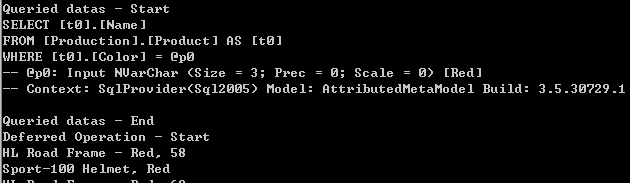
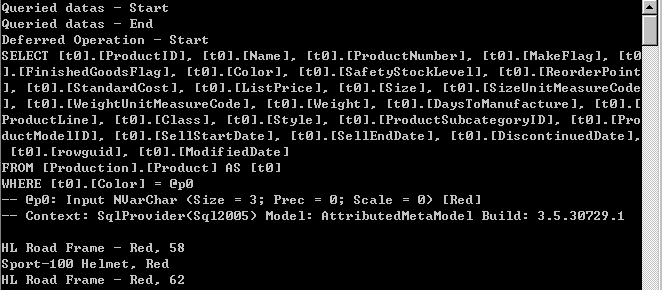
- LINQ to Object : IEnumerable<T>에 대한 검색 제공
- LINQ to XML : System.Xml.Linq에서 XML에 대한 LINQ query 검색 제공
- LINQ to SQL : DB와 연결
- LINQ to DataSet : ASP .NET 또는 WinForm에서 주로 사용되는 DataSet과의 연결

저녁시간에 사다리 타는 것을 이야기하던것이 갑자기 생각나서 집에서 뚝딱 거리면서 만들어본것.
NodePoint -> NodePointGroup -> LadderGame 으로 소유하는 것으로 구조를 꾸미고,
NodePoint에서는 각 Node에서의 정보 저장
NodePointGroup에서는 Node간의 관계에 대한 정보
LadderGame에서는 각각의 Node를 움직이고, 게임의 초기화를 하는 것으로 구성.
Windows Form으로 간단히 구성
LadderGameDisplay라는 UserController를 이용해서 사다리 게임을 Display
졸면서, 옆에 KGB 3병 먹으면서 짠 알콜 코드. ㅋㅋㅋ
이제 이름을 각각 넣는것과 마지막 부분에 걸리는 내용을 넣으면 되는데..
사용자 입력 부분이라서 가장 귀찮은 코드가 될것 같음. LINQ 이용해서 DB에도 연결을 시켜볼까.. 고민도 되고. ㅋㅋ
템플릿을 지정할 수 있도록 하는 기능을 가지고 있습니다.
음악 폴더의 경우는 제목/가수/앨범 번호 등이 나오게 하고
사진이나 비디오의 경우 '찍은 날짜'를 볼 수 있도록 해줍니다.
그런데, 어느날 부터 인지 C:\와 C:\Program Files\와 같이 폴더 유형 보기를 바꿀 수 없는 폴더 들이
음악 폴더로 지정이 되어 사람을 귀찮게 하더군요.
이런 저런 방법을 써서 바꾸려고 했지만 전혀 바꿀 수가 없었습니다.
사용하는데 큰 지장은 없지만 은근히 신경 쓰여서 인터넷을 뒤져보았습니다.
국내에서는 찾기 힘들었고 구글을 통해 외국 포럼에서 해결하였는데
안타깝게도 전체 폴더에 대한 저장되어 있는 유형을 모두 날려야 하는 방법입니다.
그래도 C:\와 C:\Program Files\ 같은 시스템 폴더의 경우에도
유형이 사진 폴더나 음악 폴더 등으로 잘못 나오는 일은 해결 되었습니다.
방법은 다음과 같습니다.
1. 시작 버튼을 누른다.
2. 검색 시작에 'regedit' +'엔터'를 입력한다.
3. 사용자 계정 컨트롤이 실행
되는 경우 확인을 클릭한다.
4. 레지스트리 편집기의 왼쪽에서 다음을 찾아 이동한다.
HKEY_CURRENT_USER\Software\Classes\Local Settings\Software\Microsoft\Windows\Shell\Bags
5. Bags를 선택한 뒤 오른쪽버튼을 눌러 삭제한다.
6. (바로 위에 있을 것으로 예상되지만) 다음을 찾아 이동한다.
HKEY_CURRENT_USER\Software\Classes\Local Settings\Software\Microsoft\Windows\Shell\BagMRU
7. 마찬가지로 삭제한다.
8. 레지스트리 편집기를 종료한다.
9. 윈도우 로그오프 후 컴퓨터를 다시 시작한다. (레지스트리 키를 재생성하기 위함)
10. 윈도우 탐색기에서 '메뉴-도구-폴더옵션'에서 '보기'옵션을 선택한 뒤 '각 폴더의 보기 설정 기억'이 해제되어 있는 경우 체크한다.
BagMRU의 경우 이런 설정 기억이 저장되는 사이즈를 지정하는 것 같은데
자세한 내용은 다음 참고 링크를 참조 하세요.
출처 : http://www.mydigitallife.info/2007/1...t-clean-state/
참고 : http://www.mydigitallife.info/2007/1...e-memory-size/
| 1.요약 특정 Thread 나 Window 에 아무런 영향을 끼치지 않으면서 단순히 그 Thread 나 Window 가 살아있는지를 확인하고 싶을때 이 메세지를 사용한다. 2.본문 MSDN 의 '색인' 에는 나와있지 않지만, 윈도우 메세지 종류에 WM_NULL 이라는 메세지가 존재한다. MSDN 이나 다른 책에서 WM_NULL 메세지를 benign message 라고 소개하고 있다. WinUser.H 파일에 아래와 같이 정의되어 있다. #define WM_NULL 0x0000 이 메세지는 메세지 큐에 날라가긴 하지만, 어느 윈도우에서도 이 메세지를 처리하지 않기 때문에 그냥 메세지 큐에 들어가기만 하는 메세지이다. 그럼 윈도우는 왜 이런 메세지를 만들어 놓은 것일까? Debugging Application 에서 보면 이 메세지를 정지해있는 혹은 메세지큐가 idle 상태에 있는 thread 를 깨우기 위해서 사용하고 있다. 또한 해당 윈도우가 정상적으로 메세지를 받을 수 있는 상태인지 단순히 확인만 하고 싶을때 사용한다. 3.예제 PostMessage(m_hwndTarget, WM_NULL, 0,0); // 일반 메세지 보내는것과 같습니다. |
MS에서 기존 Server에서 GUI 를 비롯한 Server에서 필요하지 않다고 생각되는 모든 기능을 제거한 UNIX와 비슷한 CMD 환경에서의 서버 운영체제
설치 : 기존 설치에서 ServerCore로 선택하고 설치하면 끝
System 설정
- oclist : role, package에 대한 list 제공
- ocsetup : role, package, feature의 설치
- scregedit : servercore에서의 registery editor
- dcpromo : Active Directory
I've been asked for assistance with the following issue today. A developer has a CAB that he wants to install on the device without using CeAppMgr, from his own setup application. In addition he wanted to force the installation to the storage card if present.
This task involves several steps:
- Copy CAB to the device
- Detect storage card presence
- Launch wceload.exe to install the cab
1. Copying CAB to the device.
I would use cecopy (from Windows Mobile Developer Power Toys) or RAPI (CeCreateFile, CeWriteFile). If working with managed code, I suggest OpenNETCF.Communications library, or RapiDeploy tool
2. Detecting storage card presence.
While on the device side the preferred method is to use FindFirstFlashCard/FindNextFlashCard, these functions do not have Rapi equivalent. From the desktop side use CeFindAllFiles/FAF_FOLDERS_ONLY (or CeFindFirstFile/CeFindNextFile) to search the root directory and enumerate all files for having FILE_ATTRIBUTE_DIRECTORY and FILE_ATTRIBUTE_TEMPORARY combination of attributes (0x110).
3. Launch wceload.exe to install the cab
This is the interesting part. Here is a list of command-line switches that wceload.exe supports:
- /delete - if value = 0 do not delete cab after install
- /noui - perform a silent operation. Do not ask if it is ok to overwrite the exiting files
- /nouninstall - do not create a .uninstall file. The applciation entry will not appear in Remove Programs list
- /askdest - will force wceload to display a dialog that allows user to select installaltion location and some other things
- /noaskdest - install specified applications to specified locations (see below)
Dialog displayed by wceload when /askdest is specified
The /noaskdest switch is the most inetersting of them all. When you specify it, wceload ignores the rest of the command line. Instead it checks the following registry location - [HKEY_LOCAL_MACHINE\SOFTWARE\Apps\Microsoft Application Installer\Install]
The key contents are key/value pairs:
[CAB file path] = [CAB destination directory]
e.g. \Storage Card\MyApp.CAB = \Storage Card\Program Files\My App
wceload will try to install the cab specified in the value name to the location specified in the value value. Below is the sample registry content:
To reiterate: in order to install a cab to the memory card, one needs to:
- Copy CAB to the device (e.g. to the memory card)
- Create a registry value on the device specifying the cab location and cab destination
- Launch wceload.exe with /noaskdest parameter




